自建draw.io绘图工具及添加私有GitLab存储
部署draw.io
采用docker来启动draw.io
docker run -it --rm --name="draw" -p 8080:8080 -p 8443:8443 jgraph/drawio
这样直接启动就可以使用了,我们也可以自定义draw.io,比如默认导出的URL是指向app.diagrams.net,既然我们是自建,肯定需要导出的链接指向我们的地址。有以下两种方式自定义draw.io。
通过环境变量自定义draw.io
具体查看Github页面文档
docker run -d --name=drawio \
-p 8016:8080 \
-e DRAWIO_BASE_URL=https://example.com:8716 \
-e DRAWIO_VIEWER_URL=https://example.com:8716/js/viewer.min.js \
-e DRAWIO_LIGHTBOX_URL=https://example.com:8716 \
jgraph/drawio
通过配置文件自定义draw.io
通过 draw.io 输出的日志发现,draw.io 会通过PreConfig.js文件来加载配置
/*
/usr/local/tomcat/webapps/draw/js/PreConfig.js
*/
(function() {
try {
var s = document.createElement('meta');
s.setAttribute('content', 'default-src \'self\'; script-src \'self\' https://storage.googleapis.com https://apis.google.com https://docs.google.com https://code.jquery.com \'unsafe-inline\'; connect-src \'self\' https://*.dropboxapi.com https://api.trello.com https://api.github.com https://raw.githubusercontent.com https://*.googleapis.com https://*.googleusercontent.com https://graph.microsoft.com https://*.1drv.com https://*.sharepoint.com https://gitlab.com https://*.google.com https://fonts.gstatic.com https://fonts.googleapis.com; img-src * data:; media-src * data:; font-src * about:; style-src \'self\' \'unsafe-inline\' https://fonts.googleapis.com; frame-src \'self\' https://*.google.com;');
s.setAttribute('http-equiv', 'Content-Security-Policy');
var t = document.getElementsByTagName('meta')[0];
t.parentNode.insertBefore(s, t);
} catch (e) {} // ignore
})();
window.DRAWIO_BASE_URL = 'https://example:8716';
window.DRAWIO_VIEWER_URL = 'https://example:8716/js/viewer.min.js';
window.DRAWIO_LIGHTBOX_URL = 'https://example:8716';
window.DRAW_MATH_URL = 'math/es5';
window.DRAWIO_CONFIG = null;
urlParams['sync'] = 'manual'; //Disable Real-Time
urlParams['db'] = '0'; //dropbox
urlParams['gh'] = '0'; //github
urlParams['tr'] = '0'; //trello
urlParams['gapi'] = '0'; //Google Drive
urlParams['od'] = '0'; //OneDrive
urlParams['gl'] = '0'; //Gitlab
然后可以通过文件映射来修改启动配置
docker run -d --name=drawio \
-p 8016:8080 \
-v path/to/PreConfig.js:/usr/local/tomcat/webapps/draw/js/PreConfig.js \
jgraph/drawio
使用HTTPS
jgraph/drawio镜像自带生成自签名的证书,也支持Let's Encrypt的证书,本身就可以提供HTTPS服务。我们也可以使用Nginx代理来提供HTTPS。
jgraph/drawio镜像自带
docker run -it --rm --name=drawio \
-p 8016:8080 -p 8716:8443 \
-e LETS_ENCRYPT_ENABLED=true \
-e PUBLIC_DNS=example.com \
-e ORGANISATION_UNIT=Cloud Native Application \
-e ORGANISATION=example inc \
-e CITY=Beijing \
-e STATE=Beijing \
-e COUNTRY_CODE=CN \
jgraph/drawio
我测试了镜像自带的HTTPS启用,
Let's Encrypt证书申请会有问题,应该还需要自己手动添加DNS校验记录等,还会报Permission denied权限不足的错误(可使用root运行解决,--user root),而自签名的证书浏览器报不安全。故还是推荐使用nginx代理的方式,也便于统一管理证书。
Nginx代理
server {
listen 8716 ssl http2;
listen [::]:8716 ssl http2;
server_name _;
ssl_certificate path/to/public.crt;
ssl_certificate_key path/to/private.key;
error_log /var/log/nginx/drawio_error.log error;
access_log /var/log/nginx/drawio_access.log combined;
location / {
proxy_set_header Host $http_host;
proxy_set_header X-Real-IP $remote_addr;
proxy_set_header X-Forwarded-For $proxy_add_x_forwarded_for;
proxy_set_header X-Forwarded-Proto $scheme;
proxy_set_header X-NginX-Proxy true;
proxy_set_header Upgrade $http_upgrade;
proxy_set_header Connection "upgrade";
proxy_pass http://127.0.0.1:8016/;
}
}
添加私有GitLab存储
私有GitLab存储是可选的,默认使用本地磁盘存储或者浏览器存储就行。
draw.io 本身支持GitLab/GitHub等存储,也是支持自建的私有GitLab,为了完全本地化部署,必然得选择私有GitLab。
具体实现参考Github上这个Issue和self-contained文档
需要配置以下三个配置,通过前面介绍的注入环境变量或者直接配置PreConfig.js都可以。
- DRAWIO_GITLAB_ID: Your Gitlab ID
- DRAWIO_GITLAB_SECRET: Your Gitlab Secret
- DRAWIO_GITLAB_URL: Your Gitlab URL, for example, https://gitlab.com/oauth/token when the gitlab.com is used
DRAWIO_GITLAB_ID和DRAWIO_GITLAB_SECRET需Gitlab管理员登陆管理后台,通过Admin Area -> Applications -> New application 来添加一个应用。
Redirect URI填写我们自建的draw.io地址加上/gitlab路径,如https://example.com/gitlab。Scopes 需要选中 api read_repository write_repository 这三项。
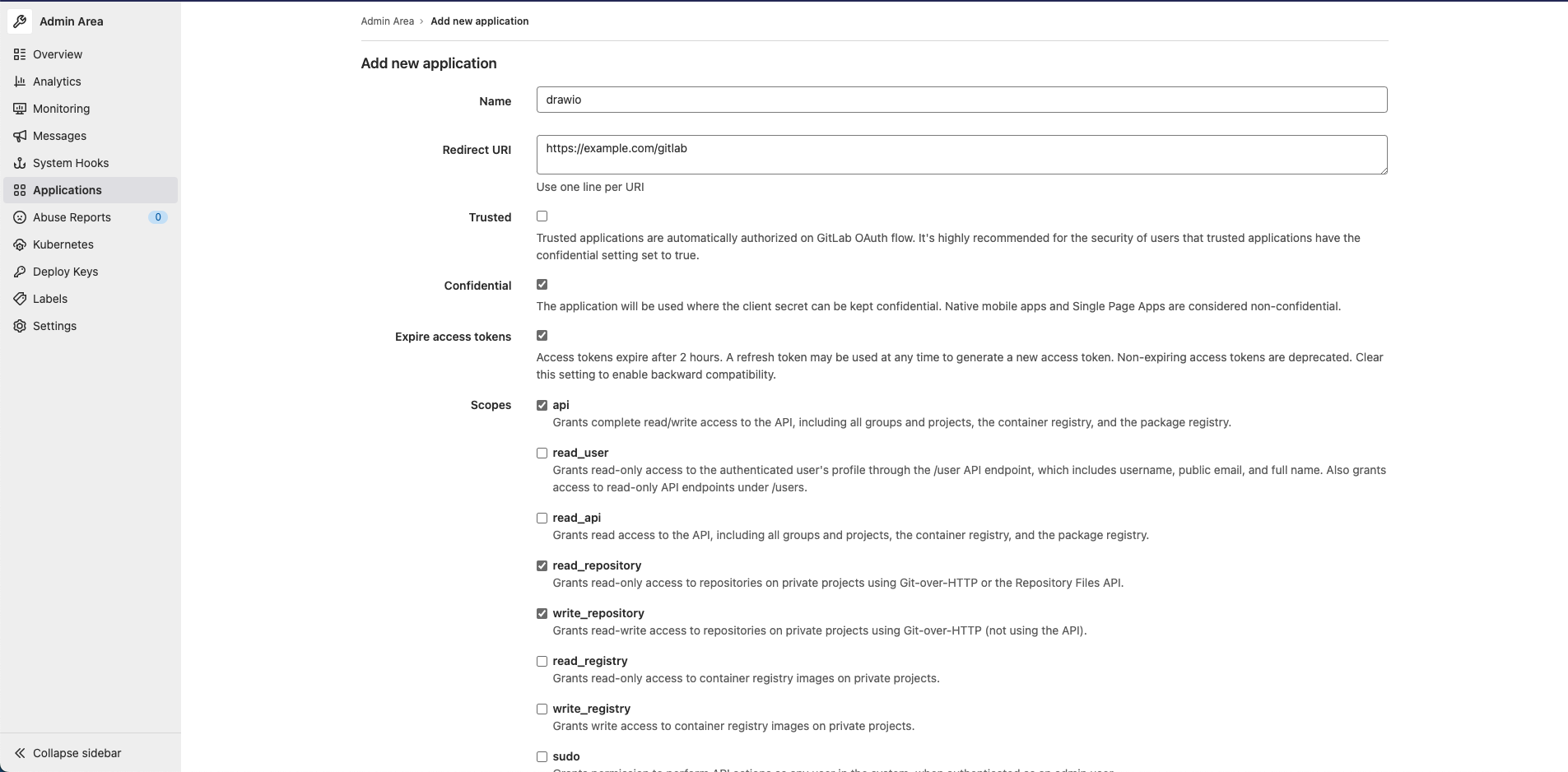
设置了自建GITLAB相关,还需要设置DRAWIO_CSP_HEADER,否则会有跨域问题不能正常运行,将gitlab.example.com替换为实际地址。
default-src \'self\'; script-src \'self\' \'unsafe-inline\'; connect-src \'self\' https://gitlab.example.com; img-src * data:; media-src * data:; font-src * about:; style-src \'self\' \'unsafe-inline\';
完整启动命令
docker run -d --name=drawio \
-p 8016:8080 \
-e DRAWIO_BASE_URL=https://example.com:8716 \
-e DRAWIO_VIEWER_URL=https://example.com:8716/js/viewer.min.js \
-e DRAWIO_LIGHTBOX_URL=https://example.com:8716 \
-e DRAWIO_GITLAB_ID=xxxxxxxxxxxxxxxxxxxxxxxxxx \
-e DRAWIO_GITLAB_SECRET=xxxxxxxxxxxxxxxxxxxxxxxxxx \
-e DRAWIO_GITLAB_URL=https://gitlab.example.com \
-e DRAWIO_CSP_HEADER="default-src \'self\'; script-src \'self\' \'unsafe-inline\'; connect-src \'self\' https://gitlab.example.com; img-src * data:; media-src * data:; font-src * about:; style-src \'self\' \'unsafe-inline\';" \
jgraph/drawio
然后就可以通过自建的GitLab来存储文件了,其实就是向选中的Repository中提交文件,每次保存就是一次commit。
draw.io的默认文件后缀为
.drawio,实际就是xml文件