帕拉迪堡垒机软件(趣运维.app)不能登陆问题调试
公司用的帕拉迪的堡垒机软件,之前一直在mac下使用没有问题,最近安装了macOS Vetura,再次使用的时候 iterm2 报了以下错误:
A session ended very soon after starting. Check that the command in profile "Default" is correct.
点击后就退出了,没有留下任何其他提示,网上检索后也看不出是什么问题,应该和iterm2没有关系。
然后使用macOS自带的终端app连接时终于打印出了有用的信息
connecting ...
add 'HostkeyAlgorithms +ssh-dss' to ~/.ssh/config
其实根据这条信息就能解决问题,但我走了些弯路,研究了趣运维.app的运行原理,想直接劫持它的运行。
研究过程
下面为【趣运维.app】的目录结构
趣运维.app/
├── Contents
│ ├── Info.plist
│ ├── MacOS
│ │ ├── cert.pem
│ │ ├── key.pem
│ │ ├── pld-autop
│ │ ├── pld.yaml
│ │ └── pldc
│ ├── PkgInfo
│ └── Resources
│ └── icon.icns
└── Icon\015
实际运行的是pld-autop这个二进制文件,可以直接在命令行直接运行pld-autop,方便查看该程序的输出。
根据日志分析得出pld-autop启动了一个http服务(8888端口),然后网页点击其实就是请求这个服务然后调用bash来连接服务器。
然后根据日志写了一个http的劫持程序,主要就两个url(/ping和/RunTerm)
from flask import Flask, request
app = Flask(__name__)
@app.route("/")
def index():
return "hello world"
@app.route("/ping")
def ping():
return "ping"
@app.route("/RunTerm", methods = ['POST'])
def run():
print(request.args)
print(request.form)
print(request.data)
return "hello world"
if __name__ == "__main__":
app.run(port=8888)
通过打印获取请求到/RunTerm的form参数
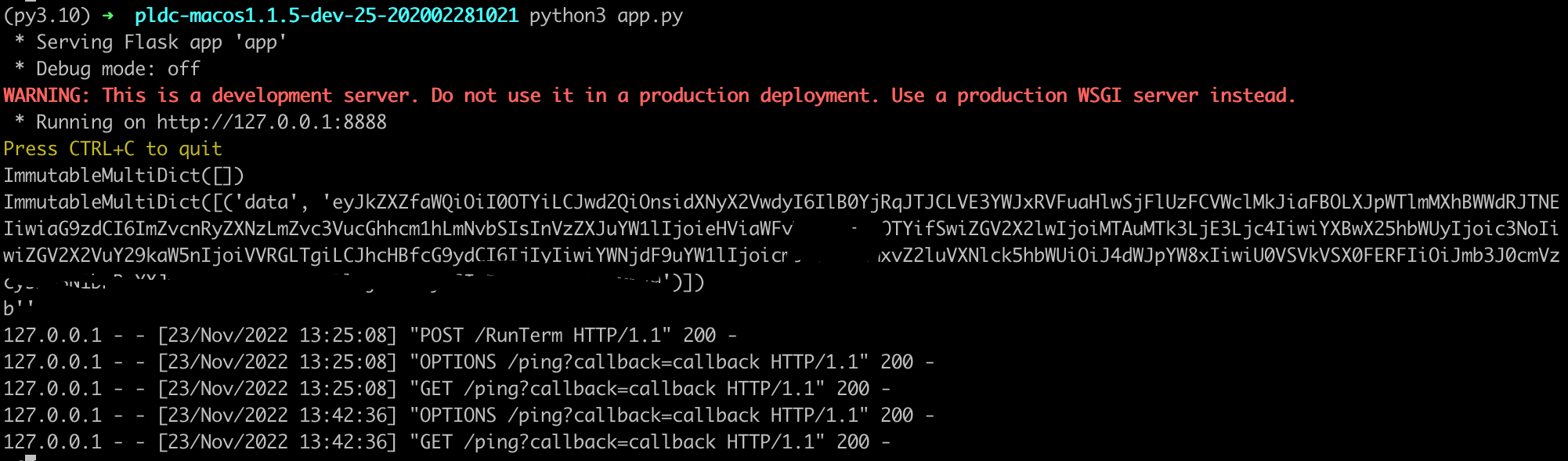
该数据是base64加密,解密后格式为
{
"dev_id": "496",
"pwd": {
"usr_epw": "Ptb4j%2B-Q7abqEQnhypJ1eS1BUg%2BbhPN-rsF9f1xAYgQ%3D",
"host": "xxx.demo.com",
"username": "user1@$$@496"
},
"dev_ip": "xxx.xxx.xxx.xxx",
"app_name2": "ssh",
"dev_encoding": "UTF-8",
"app_port": "22",
"acct_name": "root",
"loginUserName": "user1",
"SERVER_ADDR": "xxx.demo.com",
"type": "Term",
"port": "22"
}
后来我使用usr_epw的密码并使用如下命令进行登陆连接,认证失败,估计usr_epw也是加密的,不知道如何解密。
ssh root@xxx.xxx.xxx.xxx -o ProxyCommand='ssh -o "StrictHostKeyChecking no" -oHostKeyAlgorithms=+ssh-dss -p 22 user11@xxx.demo.com -p 22 -W %h:%p'
既然直接劫持密码走不通,又查看了使用macOS自带的终端app操作时的日志,发现【趣运维.app】会生成一个临时的shell脚本,然后执行这个脚本,代码如下:
#!/usr/bin/env expect -f
trap {
set rows [stty rows]
set cols [stty columns]
stty rows $rows columns $cols < $spawn_out(slave,name)
} WINCH
set user "user1"
set host "xxx.demo.com"
set port "22"
set password "\[OTP\]578745@##@xxx.xxx.xxx.xxx:ssh:22:root"
exec tput reset >@ stdout
puts "connecting ..."
set timeout 20
log_user 0
set pid [spawn ssh $user\@$host -p $port -o PreferredAuthentications=password -o PubkeyAuthentication=no -o StrictHostKeyChecking=no]
expect {
"key fingerprint is" {
" send "yes
exp_continue
}
"passphrase for key" {
" send "
exp_continue
}
"Unable to negotiate with" {
puts "add 'HostkeyAlgorithms +ssh-dss' to ~/.ssh/config"
exit 1
}
-re {[pP]assword:} {
" send -- "$password
log_user 1
exec tput reset >@ stdout
interact
}
}
log_user 1
exec tput reset >@ stdout
set status [split [wait $pid]]
set os_status [lindex $status 2]
set proc_status [lindex $status 3]
if {$os_status == 0} {
if {$proc_status != 0} {
puts "Could not connect to '$host' (port $port)"
}
} else {
puts "ssh error"
}%
在这个脚本中发现了add 'HostkeyAlgorithms +ssh-dss' to ~/.ssh/config,和之前打印出的信息HostkeyAlgorithms +ssh-dss' to ~/.ssh/config一致。
实际解决
结合脚本分析,应该在~/.ssh/config添加一条配置即可
Host xxx.demo.com
HostkeyAlgorithms +ssh-dss
再次测试使用终端.app会报一个其他错误,使用iTerm2时则没有问题了,可以连接到服务器。